Hello. This is our Stop Motion film project. we did this in a group. Our group's name is SKH STUDIO.
Sorry, the picture below is supposed to be a video. But I didn't have time to upload it, so you may watch it on one of our group member's blog.
Story/Plot:
" A story of a fanatic sport fan that is very loyal to his favorite team. Which is Maple Leafs team. Until one day, Maple Leafs has an away a game facing their rival. The Canadiens.Because of his loyalty. He still doesn't want to miss the game. Even though it is his and their rival. He is not scared to go to the stadium, because sometimes there will be Maple Leafs fans too. But when he arrived in The Canadiens' stadium. He got surprised by something that is unusual.... What is that?? what will happen? is he getting something good or bad??? or what??"Find the film here: Loyalty Of The Fans
By: SKH STUDIO
Members/Crews: Jimmy
Kadryn
UrangSunda






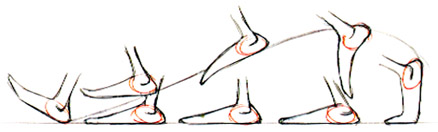
.jpg)





















