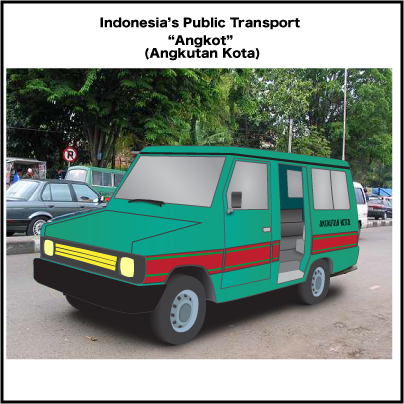Video-Self
Portrait Project Statement
Name:
Hamzah
This
is my Video-Self Portrait; I finished this project on Sunday, June
14th 2014. The
title is “Don't give up”. The goal that I was trying to achieve
is to create a video that has a powerful message, which the meaning
that I was trying to communicate is to show confidence and never give
up in everything; always try the best. The mediums that I used to
create this project are; Adobe Premiere Pro CS6, a Nikon Camera, a
Canon Camera, and a Motorola Phone.
The idea behind this project is to show optimist and never easily give up, and the story behind this project is about my life. So, talking about the videos, I will try to describe each scene or part. So first of all, this video is about a homework or assignment that will be due the next day, and while that, I haven’t done any of it because of too much assignments that I got from other classes, so I got confused, feel hard and overwhelmed.
So, first scene, I chose a table as a place to study and the story is, I usually study or do homeworks/assignment at that place, but because I had too much things to do and overwhelmed, so I left it. That's why it is dark and quiet. I also used a heartbeat sound in the background (that will continue until the fifth scene and...) to represents nervousness and help support the atmosphere. Second scene, the calendar is representing the due date of the homework/assignment, and the ”homework due” text that is moving back and forth, helps to communicate the meaning and also the fast ticking clock sound is helping to communicate the meaning as well as representing “hurry”. Third scene, it represents that I am kinda giving up on the homeworks/assignments, and decided to go home. Fourth scene, it represents that I arrive at home and still in nervous feelings; again by the heartbeat sounds. Fifth scene, the story is, I went to my room and wondering about my problems, and I really don’t know what I am going to do; confused and overwhelmed. It represented by my mood and position, which is shown by the way my head looking down and seemed to be wondering about something. It also represented by the confusing sounds, a bunch of texts that are flying above my head, and the layered sounds that are suddenly appeared. So it became more confusing. Sixth scene, this part is telling that I am wondering about something, which is the time. It represented by the clock, so I am thinking that I am wasting time and I shouldn’t do this, and it is also supported by the ticking clock sounds in the background. Seventh scene, it goes fade a bit, and opened by me in other place but still in the same position, which is looking down. But this time, the story is, I have realized that I shouldn't give up and stop now. I should wake up and try to trust in myself and be optimist. And then, it fades (to helps create the feelings of victory or triumph) and I raised my head up with a vision of full of hope, confidence, optimist and never give up. And the background sound is starting to disappear and the music is starting to raise as my head goes up. Eighth scene, it fades a bit, but rather than “black fades” I used “white fades” to represents triumph and victorious end. After that, the scene is showing me that I finally realized and decided to work hard and study for the homework/assignments at the place where I usually study, which is the table. And then, there the words, they are the characteristics that usually helped me to be strong when I have a bunch of work that have to be done and I get overwhelmed. Ninth scene, it is telling that I finally succeed with my work and won an award that I didn't expect before. And then, I put my last message in the video which is saying that “You can do it!”. It means, if we have problems there are always ways to solve them, so don't give up.
Overall,
this is all about my life; if I got too much homework/assignments, I
sometimes feel overwhelmed and confused, but later I often realized
and raised and try to do my best. Anyway, I am satisfied with my
work. I really like the background music that I found, because it
matches the project's theme and giving a victorious and triumph
feelings, which is the feelings that I wanted since in the beginning.
I had learned a bunch of things from this, such as using Adobe
Premiere Pro CS6, how to shoot video properly using cameras or other
devices, how to fit musics or sounds properly with a footage, and how
to create a powerful message, etc. Anyway, this was a good experience
for me.